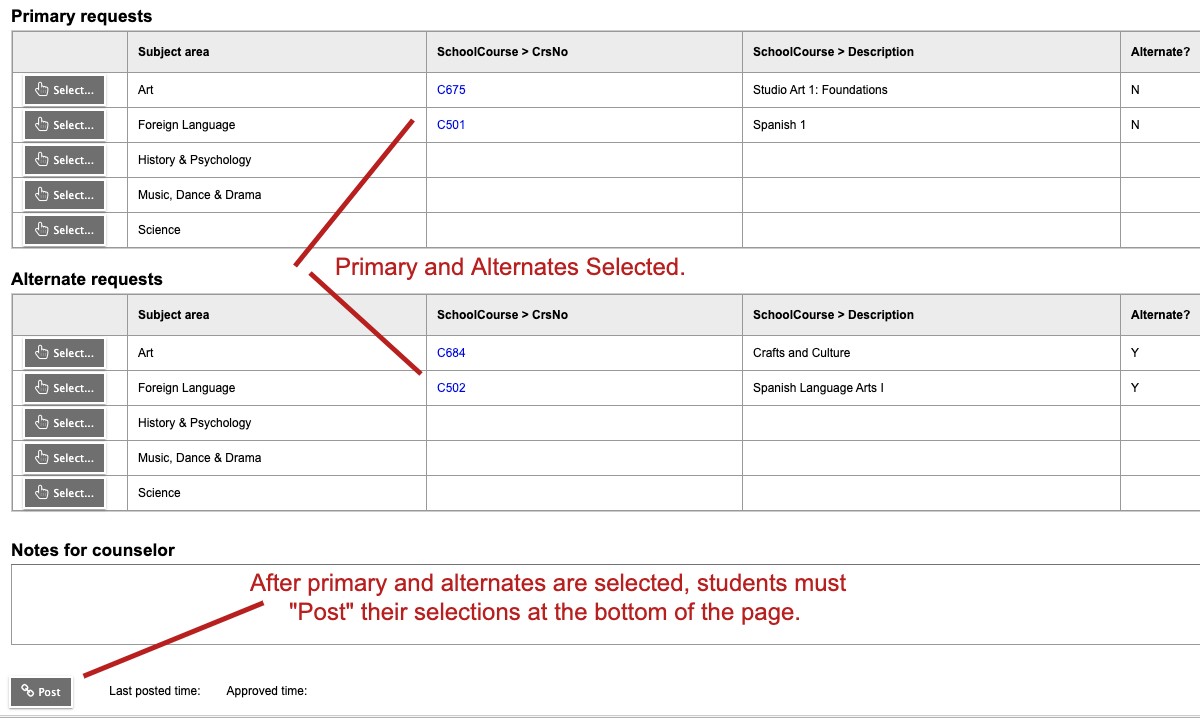Students can select elective courses (follow the link to see available elective courses) for the following year beginning with 8th grade… so 8th graders can select 9th grade courses for the upcoming school year, and 9th graders can select 10th grade courses for the upcoming year, etc. This takes place for grades 8-11, since 12th graders presumably will not need any more classes due to graduation.
Students select courses by logging into Aspen and selecting the “My Info” top tab and the “Requests” side tab. Once on this page, when the window for course selection is open for the school year, students will see options for selecting primary and alternate courses. If they do not see this screen, be sure that the student is in “entry mode,” which can be toggled on and off. See image:
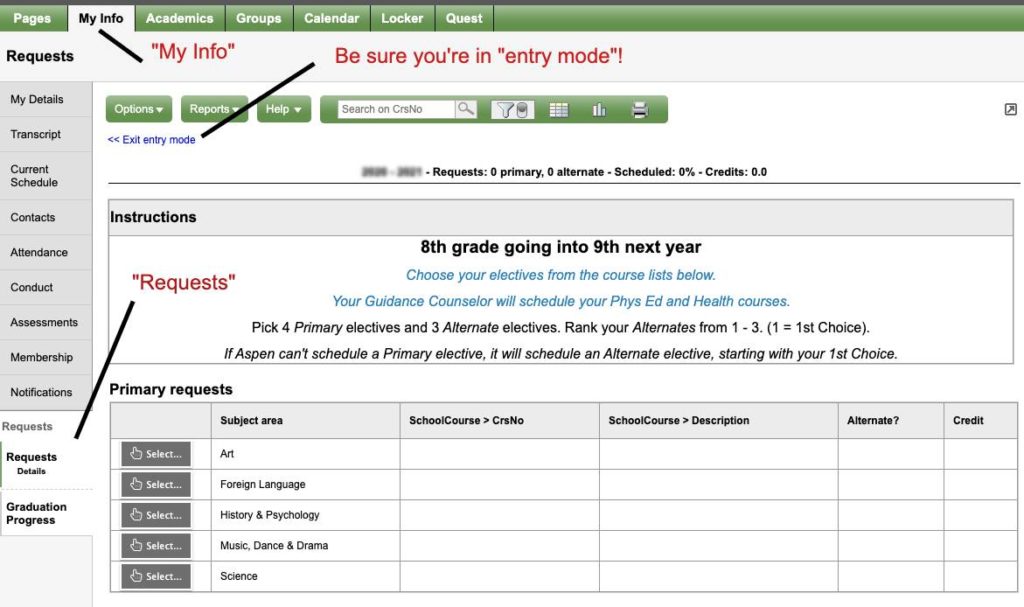
Choosing one of the “Select” buttons will open up a window allowing students to select courses from the subject area to the right of the select button. The instruction area gives students information concerning how many courses they should select. Below the “Primary requests” section is the “Alternate requests” sections. The alternates are selections that may be used if the primary do not fit into a student’s schedule and the alternates should be ranked by the student to help us to determine the best possible substitution should this be necessary.
The “Notes for counselor” are not required, but this text area offers an opportunity to provide any additional information a student may wish to convey to their guidance counselor. For example, if a student feels they have (or will have) completed a prerequisite for a particular course but Aspen does not allow them to select the course, this allows students to raise this point with guidance.
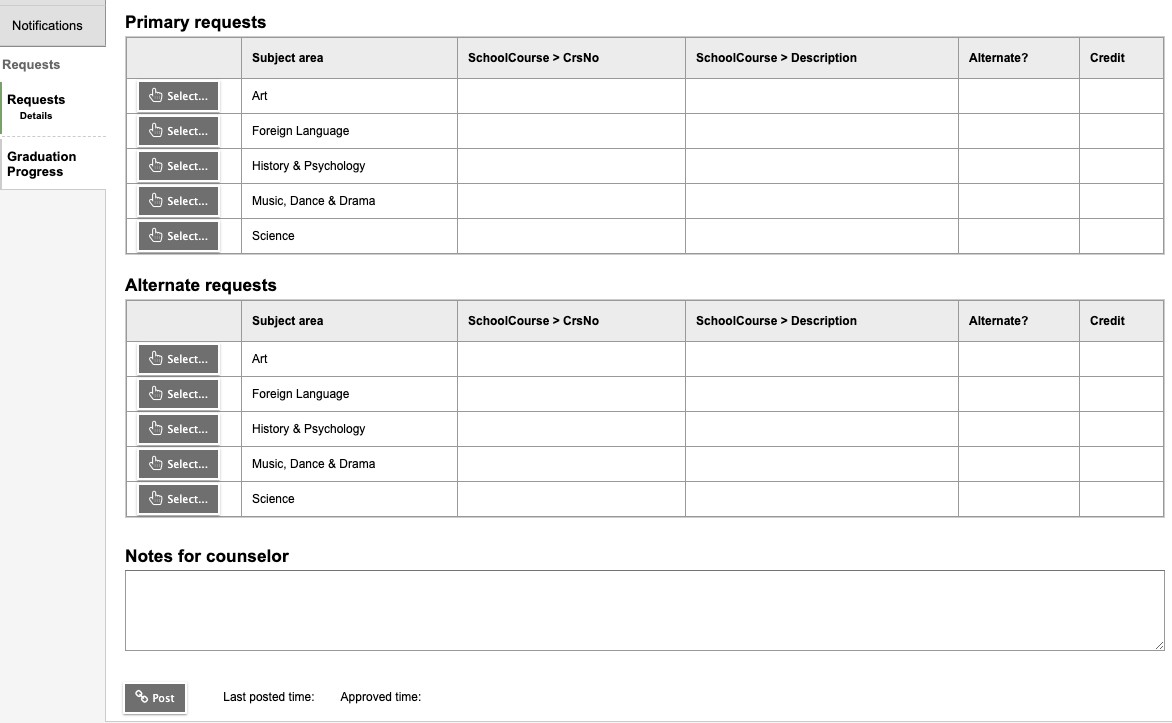
Primary course selection shows the available courses for a student’s grade level.
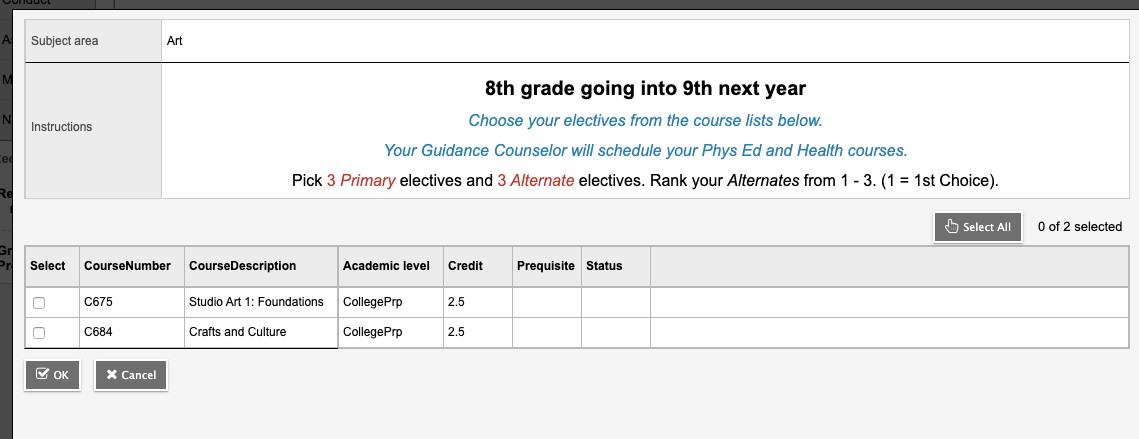
Alternate course selection also offers the ability to rank alternates.
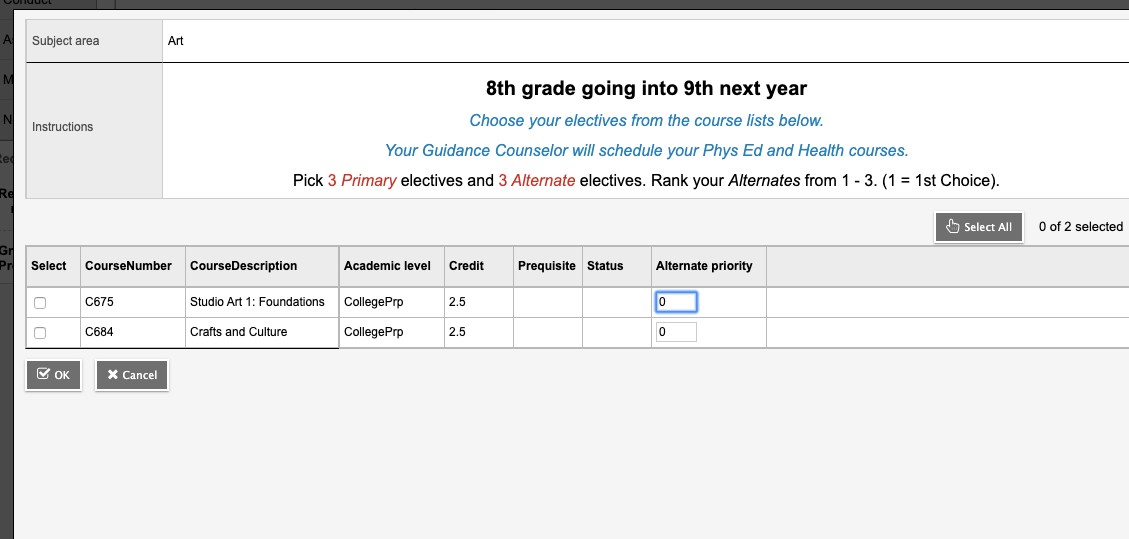
The final course selection step is to post your choices. The post button is at the bottom of the selection screen.