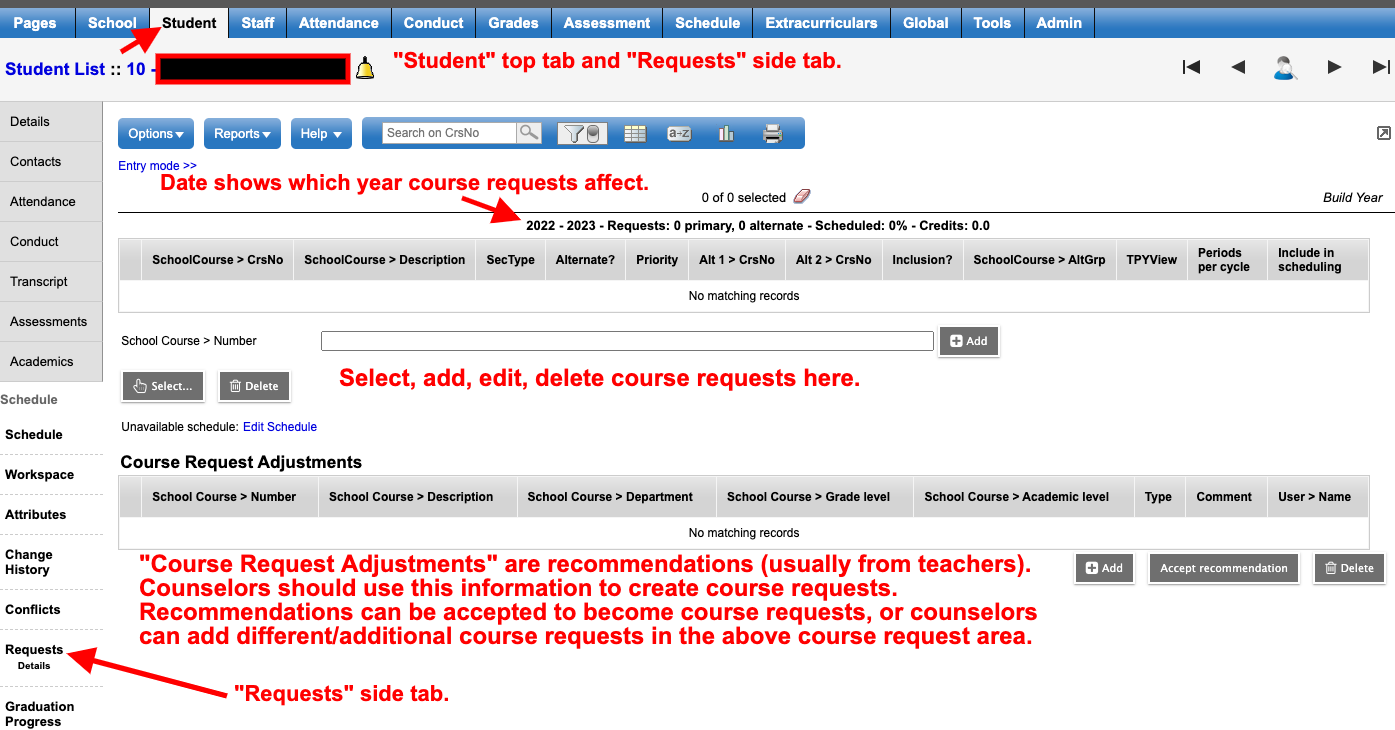Appropriate staff members can work with course requests in the school view by navigating to Student -> Schedule -> Requests. See below image for additional information.
The date in the course requests area shows you what year is affected. Be sure you are NOT in “Entry mode.” If you ARE in entry mode, click the “exit entry mode” link to see a page resembling the image below.
When you use the “Select…” button to add course requests, be sure to set your filter on the resulting screen to be all grade levels and the appropriate department. Otherwise you won’t see all of the available courses.